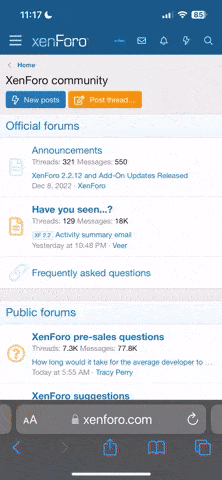:sign0144:When you are a newbie
You are in a group which has no avatar, limited signature space, no Private messaging other members, no sending email to other members and you cannot upload images to the your profile albums.
When you reach 20 post s's you get avatar privileges and a larger signature space.
When you reach 50 posts, you get even more signature space, and private messaging and emailing is enabled.
For Bronze diaries you need 100 posts.
I hope you understand the privileges that you will receive for being a long term poster and these rules are put in place are for your safety and to help keep WLSurgery.com free from spammers and trolls.
Anyone found to be abusing the posting rules will have their posts reset to zero and their privileges removed.
Links Policy either in posts or signature:
MiniMins Admin, Moderators and Members work tirelessly to keep forums clutter free from Spam.
MiniMins has a zero tolerance to spam and all spammers are automatically banned.
We ask New Members to respect the following rules.
Allowed: Ticker sites, personal photo website i.e photo bucket etc., Social networking pages, profiles and personal blogs without advertisements.
Banned: Commercial website, auctions/eshop, forums, referral or affiliate links, third party weight loss resources and everything else not mentioned in the allowed...unless approved by the forum admin.
If you personally are fund raising i.e taking part in a charity event to raise money for your chosen charity by running, walking, cycling, mountain climbing etc then you are welcome to post a link in your signature to promote your personal challenge.
Links in posts will be removed!
Please do not post 3rd party links to websites soliciting our members to click, register or sign up to emails, letters, websites either through the public forum, via PM or email.
We urge our members to practice safe Internet browsing by not divulging personal information over the Internet. Please stay safe!
Absolutely no canvasing for members for Facebook Groups or any other groups on the Internet.
Threads of this nature will automatically be deleted.
Please note MiniMins is not responsible for the content of 3rd party links to other sites.
__________________
You are in a group which has no avatar, limited signature space, no Private messaging other members, no sending email to other members and you cannot upload images to the your profile albums.
When you reach 20 post s's you get avatar privileges and a larger signature space.
When you reach 50 posts, you get even more signature space, and private messaging and emailing is enabled.
For Bronze diaries you need 100 posts.
I hope you understand the privileges that you will receive for being a long term poster and these rules are put in place are for your safety and to help keep WLSurgery.com free from spammers and trolls.
Anyone found to be abusing the posting rules will have their posts reset to zero and their privileges removed.
Links Policy either in posts or signature:
MiniMins Admin, Moderators and Members work tirelessly to keep forums clutter free from Spam.
MiniMins has a zero tolerance to spam and all spammers are automatically banned.
We ask New Members to respect the following rules.
Allowed: Ticker sites, personal photo website i.e photo bucket etc., Social networking pages, profiles and personal blogs without advertisements.
- You can add a weight ticker to your signature as a new member.
- You can link to your blog/diary within MiniMins as a new member
- Before adding any of the above allowable links off site you must have 50 posts.
Banned: Commercial website, auctions/eshop, forums, referral or affiliate links, third party weight loss resources and everything else not mentioned in the allowed...unless approved by the forum admin.
If you personally are fund raising i.e taking part in a charity event to raise money for your chosen charity by running, walking, cycling, mountain climbing etc then you are welcome to post a link in your signature to promote your personal challenge.
Links in posts will be removed!
Please do not post 3rd party links to websites soliciting our members to click, register or sign up to emails, letters, websites either through the public forum, via PM or email.
We urge our members to practice safe Internet browsing by not divulging personal information over the Internet. Please stay safe!
Absolutely no canvasing for members for Facebook Groups or any other groups on the Internet.
Threads of this nature will automatically be deleted.
Please note MiniMins is not responsible for the content of 3rd party links to other sites.
__________________
Last edited by a moderator: