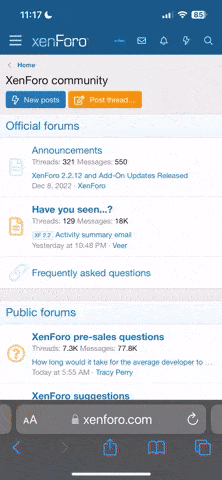Hi Guys,
Some of you have been finding a few problems and so has Mini who is reminding me quite frequently....
ditzeeblonde - highlighted that if shes on:
http://wlsurgery.com
and tried to log in it would say thank you for logging in and then redirect back to the page above.
What was happening is that the cookie was set for:
www.wlsugery.com
I have changed it so if you start with either you should be able to use the site.
Now.. unfortunatly it may have broken some stuff too. If you are having difficulty logging in you need to do this according to the browser you use:
Internet Explorer (Blue E):
Click Tools then Options

Make sure you are on the General tab, then click "Delete" under browsing history. Note this will log you out of all the sites you are logged into. (Think email, other forums, photobucket etc)

Then close the windows
Firefox (A globe with a fox):
Click Tools then Options

Click on the "Privacy" tab & click "Remove individual cookies". Type in wlsurgery.com and it should highlight the cookies associated with this site. Simply select them and click "Remove Cookies".

Close out of all the windows and try logging in again.
Opera (A big red O):
Click Tools then Preferences.

Make sure you are on the "Advanced" tab. Select cookies from the left menu. Click "Manage Cookies". A window pops up. Type in wlsurgery.com, click on the two and then press "Delete"

Close the windows, and try to log in.
Chrome (An orbe with a blue center):
Click on the spanner on the right, then click on Options.

Click on the "under the hood" tab. Then click "Show cookies". Type in wlsurgery.com and delete the cookies for this site.

close the windows and try logging in.
Safari (A compass):
Click on the cog on the right, then click on "Preferences".

Click the "Security" tab. Click show cookies. Enter Wlsurgery.com into the search and then click remove.

close all windows and try logging in again.
Other software can cause havoc with cookies.
Zone Alarm:
Self-Service Support
Norton Internet Security:
If that doesnt work.. email webmaster @ wlsurgery.com
----------------------
Also if you notice that you click into a forum and the link looks similar to this:
http://www.wlsurgery.com/#wlsurgery-com-news
and your still on the front page instead of inside a forum please report it and I will look into it. (The forum categories, like "Newbies - Welcome & Say Hello!" and "The Spa" are ment to do this, but not the forums themselves).
----------------------
Pierce
Some of you have been finding a few problems and so has Mini who is reminding me quite frequently....
ditzeeblonde - highlighted that if shes on:
http://wlsurgery.com
and tried to log in it would say thank you for logging in and then redirect back to the page above.
What was happening is that the cookie was set for:
www.wlsugery.com
I have changed it so if you start with either you should be able to use the site.
Now.. unfortunatly it may have broken some stuff too. If you are having difficulty logging in you need to do this according to the browser you use:
Internet Explorer (Blue E):
Click Tools then Options

Make sure you are on the General tab, then click "Delete" under browsing history. Note this will log you out of all the sites you are logged into. (Think email, other forums, photobucket etc)

Then close the windows
Firefox (A globe with a fox):
Click Tools then Options

Click on the "Privacy" tab & click "Remove individual cookies". Type in wlsurgery.com and it should highlight the cookies associated with this site. Simply select them and click "Remove Cookies".

Close out of all the windows and try logging in again.
Opera (A big red O):
Click Tools then Preferences.

Make sure you are on the "Advanced" tab. Select cookies from the left menu. Click "Manage Cookies". A window pops up. Type in wlsurgery.com, click on the two and then press "Delete"

Close the windows, and try to log in.
Chrome (An orbe with a blue center):
Click on the spanner on the right, then click on Options.

Click on the "under the hood" tab. Then click "Show cookies". Type in wlsurgery.com and delete the cookies for this site.

close the windows and try logging in.
Safari (A compass):
Click on the cog on the right, then click on "Preferences".

Click the "Security" tab. Click show cookies. Enter Wlsurgery.com into the search and then click remove.

close all windows and try logging in again.
Other software can cause havoc with cookies.
Zone Alarm:
Self-Service Support
Norton Internet Security:
- Double click on the "Norton Internet Security" icon in the system tray.
- Click on "Norton Internet Security", then "Status & Settings" .
- Click on "Privacy Control", then "Configure". A new window will appear.
- Click on "Advanced", then "Add Site" .
- Enter "site name" (web site address without the quotes).
- Select the "User Settings" tab.
- Under "Cookies", uncheck the box that says "Use Privacy settings" and set the value to "Permit" .
- Click OK, then click OK again. Close Norton Internet Security.
If that doesnt work.. email webmaster @ wlsurgery.com
----------------------
Also if you notice that you click into a forum and the link looks similar to this:
http://www.wlsurgery.com/#wlsurgery-com-news
and your still on the front page instead of inside a forum please report it and I will look into it. (The forum categories, like "Newbies - Welcome & Say Hello!" and "The Spa" are ment to do this, but not the forums themselves).
----------------------
Pierce